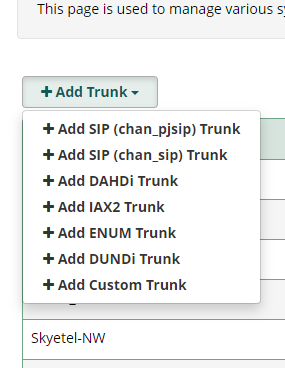I have been running IncrediblePBX 2020 for over a year now. Hands down this has been one of the best, easiest platforms to run my VoIP services from. Using add on modules like Lenny to distract telemarketers, using the conference bridge for collaboration calls, and taking advantage of cloud faxing are just some of the many features that have me hooked for life on this FreePBX//Asterisk platform. It may not be for everyone, but the community support and resources that are out here for this make it a fun project to be a part of.
With that said, IncrediblePBX 2021 has been out for a while now. I waited long enough. I had to have it. Move on to Asterisk 18 and take advantage of new security features and operability of the upgraded platform was exactly what I was after. Of course, to ensure I get it right, I applied the update to my Raspberry Pi in my home lab, which I also use for my home phone service. Ward Mundy makes the upgrade process very easy and has it well documented and updated on this Nerd Vittles site http://nerdvittles.com/moving-from-incredible-pbx-2020-to-2021-on-the-raspberry-pi/ .
Sudo apt update
Sudo apt upgrade -y
cd /root
wget http://incrediblepbx.com/2021-raspi-upgrade.tar.gz
tar zxvf 2021-raspi-upgrade.tar.gz
rm -f 2021-raspi-upgrade.tar.gz
./upgrade-to-incrediblepbx2021
Upgrade to Asterisk 18:
cd /root
wget http://incrediblepbx.com/upgrade-asterisk18-raspi.tar.gz
tar zxvf upgrade-asterisk18-raspi.tar.gz
rm -f upgrade-asterisk18-raspi.tar.gz
./upgrade-asterisk18
That’s it! Really, that is all you need to do. Except, if you are me, then there has to be a hang up. While I was upgrading, something happened, and I lost registration with my SIP provider. I use Skyetel for my SIP trunks and I logged into my IncrediblePBX2021 dashboard, jumped to my connectivity and validated tha my inbound, outbound, and Trunks were all set up as they should be. Everything seemed fine. I validated my configs to the FreePBX tech docs on the site and all that was correct to. Still, I could not get my trunks to register between my IncrediblePBX2021 server and Skyetel.
If this has happened to you, do not fear, I have found a solution from various sources online. The Skyetel Documentation will have you set up your trunks as chan_pjsip type trunks, this is the newer channel driver for Asterisk. This may still work for some folks, but it did not for me. Instead, I deleted all the trunks and added these 5 trunks to Skyetel as chan_sip type trunks (a legacy driver):
I set up each region, plus I set up their termination trunk, labeled in the pic as Skytel_reg, as another route option:
 Regional Setups would be provisinoed as follows:
Regional Setups would be provisinoed as follows:
Insert Outbound Caller ID according to the help indicator
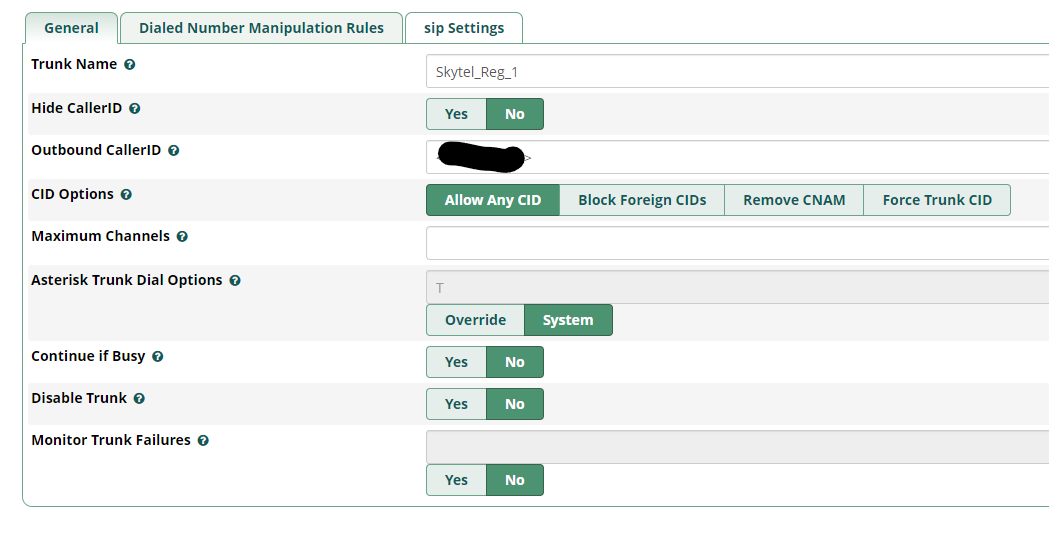
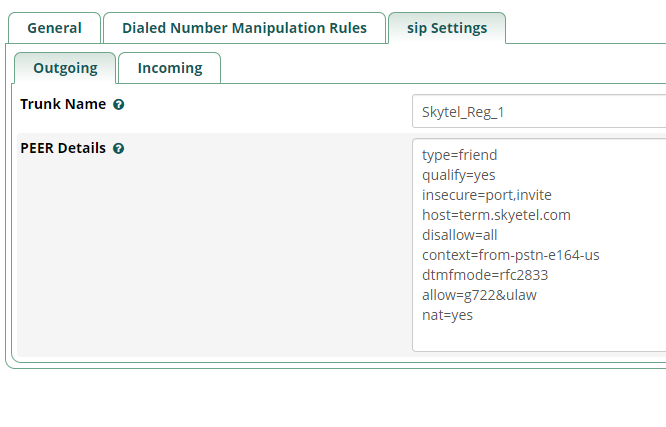 In the picture above you can see the host=term.skyetel.com. This is set for just this specific trunk termination and according to the Skyetel site will automatically pick region to connect to. I labeled it as Skytel_Reg_1, but you could title this region anway you see fit. For the other regions, the only PEER Detail that needs to be changed is the host= section. You should input the host for each region as the IP address listed for that region on the Skyetel site. I was going to include them here, but notes on website indicate that the IP addresses are being updated soon. A quick reference on the site will provide you these addresses easily.
In the picture above you can see the host=term.skyetel.com. This is set for just this specific trunk termination and according to the Skyetel site will automatically pick region to connect to. I labeled it as Skytel_Reg_1, but you could title this region anway you see fit. For the other regions, the only PEER Detail that needs to be changed is the host= section. You should input the host for each region as the IP address listed for that region on the Skyetel site. I was going to include them here, but notes on website indicate that the IP addresses are being updated soon. A quick reference on the site will provide you these addresses easily.
Finally, set up or ensure your outbound routes are set up still. Here is an example of mine:
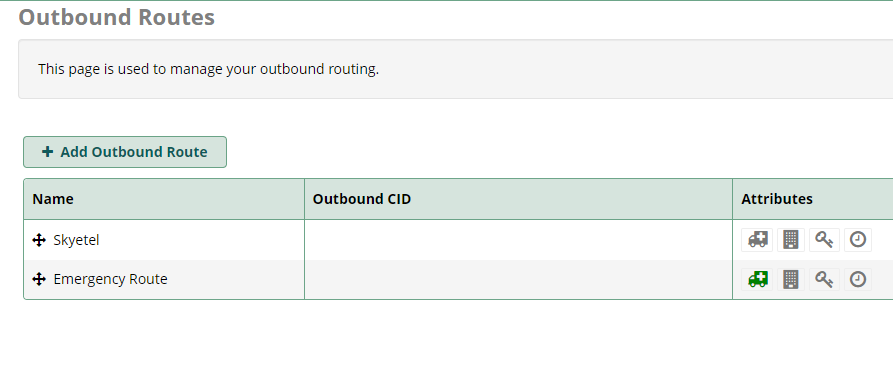 Your Outbound Routes should include your man route for your trunks and your emergency calling settings.
Your Outbound Routes should include your man route for your trunks and your emergency calling settings.
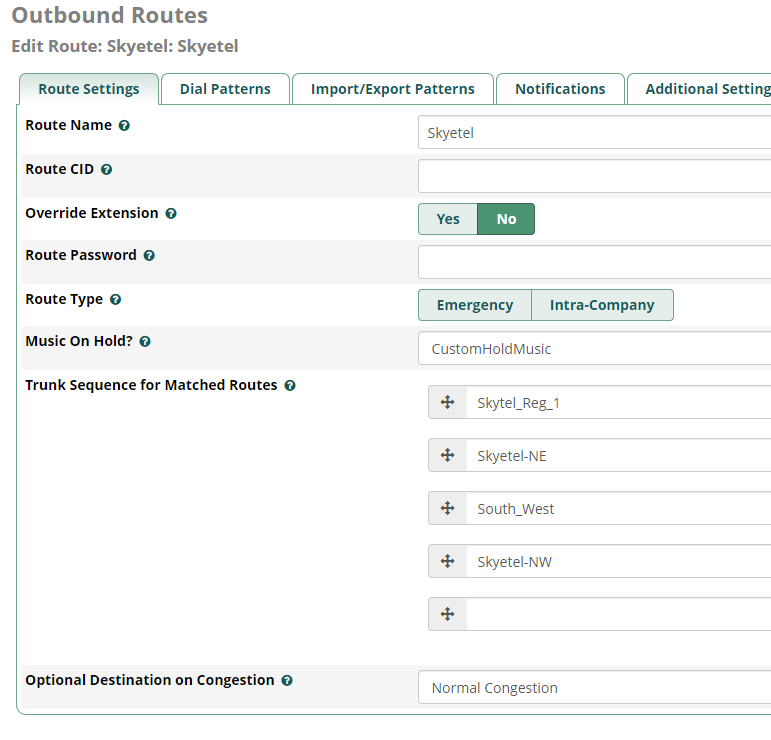 In each outbound route your really just ensureing that you indicate your trunk sequence, as needed, and your route type (emergency calling, etc.).
In each outbound route your really just ensureing that you indicate your trunk sequence, as needed, and your route type (emergency calling, etc.).
This should resolve any potential outbound or inbound calling problems that may have resluted in an upgrade. Upgrading to 2021 from 2020 on the Raspberry Pi made simple! If just starting with Incredible PBX, start by installing IncrediblePBX 2020, then follow instructions on upgrading to IncrediblePBX 2021.